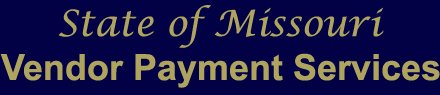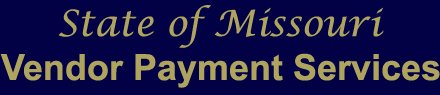Contents
Site Information - Site Disclaimer - Payee Instructions - Page-Specific Help - Frequently Asked Questions
Site Information
The Supplier Services site provides multiple opportunities to view information about Supplier Services for the State of Missouri. Utilizing this site, you may:
- Search and view Supplier Payment Services
- Search and view Office of Equal Opportunity (OEO)
- Search and view Online Bid System
Site Disclaimer
Public Information
While all of the information contained on this site is an open record in accordance with the Missouri Sunshine Law (Chapter 610, RSMo.), there may be additional public records available regarding this data. Additional records can be obtained by making a Sunshine request to the appropriate records custodian(s) in the agency that possesses the documents in accordance with the law.
For contact information for state agencies, please visit: www.mo.gov/my-government/state-agencies/.
For contact information for the Office of Administration, Division of Accounting, call 573-751-2971 or email: OASAMIIACCOUNTING@oa.mo.gov.
Any information that is a closed record pursuant to the Missouri Sunshine Law or other applicable state or federal law or regulation will not be published on this site.
Site Availability
This site will be available 24 hours a day, seven days a week except during necessary site maintenance. The information published will contain the most current information available at the time.
The following pages are available from this site:
Payee Login
Search by Invoice Number
Search by Check/EFT Number
Search by Dollar Amount
Search by Date/Location
Payee Locations
Payee Payments
Payee Payments Detail
Payee Registration Part A
SSN Payee Registration Part B
SSN Registration Confirmation
SSN Userid/Password Retrieval
SSN Userid/Password Retrieval Confirmation
SSN Update User Information
FEIN Email Notification Sign-up
FEIN Update Email Notification
FEIN Email Confirmation
Links to the following sites are also available from Supplier Payment Services; State of Missouri, Office of Administration, Contact Information and Privacy Statement.
Payee Instructions
This website is available to persons and/or entities that receive payments from the State of Missouri’s central accounting system. Not all State of Missouri agency payments are issued from the State's central accounting system (SAM II), so it is possible that a payment received from a state agency will not be found through this site. Payment information for the past twenty-four months is available.
Payees have the option of receiving payments through a paper check (AD) or through electronic funds transfer (EFT).
Paper checks are mailed to the suppliers with paper remittance advices.
EFTs are sent electronically to the payee's bank as an ACH credit with an electronic remittance advice. As required through NACHA Rules, your bank must provide the remittance information to you upon request. However, banks may charge a fee for this service and payment of that fee is your responsibility.
The check/EFT date is the date on the check or anticipated date the information will be sent to your bank. It is your responsibility to verify with your bank that these funds have been credited to your account and are available for use prior to disbursing or withdrawal of such funds. The State is not liable for any charges incurred due to failure on your behalf to confirm that these funds have been credited to your account and are available.
When moving backward between pages, we urge you to use the navigation buttons at the top of the page instead of your browser buttons. Using the navigation buttons resets the page upon your return.
To view payment information, you must enter a valid TIN (Federal Tax Identification Number - FEIN or log on with a userid and password with a Social Security Number - SSN).
The State is providing remittance information through this website as a convenience to payees for both check and EFT payments. As a cost savings measure, payments for multiple agencies and invoices may be combined into one payment. If you have questions regarding payment for a particular invoice, you should contact the agency that issued that payment for additional information by clicking on the agency number. Only that agency can assist you with specific issues relating to that payment.
If you are interested in receiving your payments without mail delay and less time required for deposit preparation, consider receiving your payments via EFT. Visit MissouriBUYS.mo.gov to start the Self-Service Supplier Registration process or contact the Office of Administration, Division of Accounting at (573) 751-2971.
Page-Specific Help
Start by choosing FEIN or SSN. Type your Taxpayer Identification Number (nine digit federal tax identification number - FEIN or social security number - SSN) in the box. Do not enter dashes or spaces. For security reasons, valid TINs and names will not be displayed. If a social security number is used, you will have to register for a User ID and Password before you can proceed. Payment information can be displayed for all locations associated to the TIN by clicking on any of the following choices that are available on the Search By page: Invoice Number, Check/EFT Number, Dollar Amount and Date/Location.
The first time this site is accessed using an SSN you must register for a User ID and password. Choose the link “Register New Userid and Password” on the left panel of the screen.
Click the "Continue to Search page" tab. From the Search page, you may select which type of search you want to perform. If no records are displayed, information is not available for the TIN as it was entered. You may re-enter the TIN to try again if you entered the number incorrectly. If you received this message in error, contact the Office of Administration/Division of Accounting at (573) 751-2971.
The Search by Invoice Number page allows the supplier to search for information based on all or part of an Invoice Number, with a maximum of 12 characters allowed. To search for an Invoice Number, select the Invoice Number button from the Supplier Services Search Page or from another page where the Invoice Number tab is displayed. Enter in all or part of an invoice number, click "Find Payments" tab. A listing is displayed in ascending order by Invoice Number. To view further payment detail, click on the Check/EFT Number. You may also click on any column heading to sort the data. Multiple clicks on a column heading toggle the sort order from ascending to descending.
The Search by Check/EFT Number page allows a Supplier to search for information based on a Check or EFT Number. To search for information by Check or EFT Number, select the Check/EFT button from the Supplier Services Search Page or from another page where the Check/EFT tab is displayed. Enter in the Check/EFT Number and select "Find Payments". A listing is displayed in ascending order by Check/EFT Date. To view further payment detail, click on the Check/EFT Number. You may also click on any column heading to sort the data. Multiple clicks on a column heading toggle the sort order from ascending to descending.
The Search by Dollar Amount page allows a Supplier to search for information based on a dollar amount and payment type. To search for information by Dollar Amount, select the Dollar Amount button from the Supplier Services Search Page or from another page where the Dollar Amount tab is displayed. Enter in the Dollar Amount (XXXX.XX) and select Payment Type from the drop down tab. Click "Find Payments". A listing is displayed in ascending order by Dollar Amount. Click on any column heading to sort the data. Multiple clicks on a column heading toggle the sort order from ascending to descending. To view further payment detail, click on the Check/EFT Number.
The Search by Date and Location page allows a Supplier to search for information based on a Date Range, Payment Type and Location. To search for information by Date/Location Search, select the Date/Location button from the Supplier Services Search Page or from another page where the Date/Location tab is displayed. Enter in a date range by selecting the date from the calendar tab or by keying the date in the "From" and "To" date range boxes in the format of MM/DD/YYYY. Select the Payment Type (either Check or EFT) from the drop down tab. Click on "Find Payments". A listing is displayed in ascending order by Date and Payment Type. Click on any column heading to sort the data. Multiple clicks on a column heading toggle the sort order from ascending to descending. To view further payment detail, click on the Check/EFT Number.
This page lists payments made for the location(s) selected. If more than twenty payments are found, you may scroll through them by clicking on the arrow for the next, previous, first page or last page.
You may look at the remittance information of a particular payment by clicking on the check (AD)/EFT number.
Total Payment Amount - The grand total of all payments made over the past 24 months. This may or may not be the total check amount as a payment may have been intercepted by the State of Missouri for back taxes, levies, garnishments, administrative fees or discounts.
Total Check Amount – The grand total of all check/EFT amounts made over the past 24 months.
Check/EFT Number - Check (AD) and EFT (EF) numbers are sequential numbers assigned by the State's financial accounting system. The check number is printed on the face of the check and on the check stub. The EFT number is sent in the header of the electronic file that was transmitted to your bank. This number may also print on your bank statement depending on the bank you use. NOTE: EFT credit to your account may take additional time, therefore, you are responsible for verifying with your bank that your account has been credited and the funds are available for use.
Check/EFT Date - The date that the Check/EFT was issued. For checks, it is the date printed on the check. For EFTs, it is the date that the EFT file is anticipated to be sent to the bank for processing.
Payment Amount - The total amount of payment issued on all invoices associated to the Check/EFT payment. This amount may be different then the check amount due to a total or partial payment being intercepted. Credit should be applied to each invoice and account listed on the remittance advice of the Check/EFT. Do not combine payments for different State accounts, as each entity is separately responsible for payment.
Check/EFT Amount – The amount for which the Check/EFT was actually issued.
Print Payments Displayed – Click this button to print the payments displayed.
Export Excel – Click this button to export the payments to an Excel spreadsheet.
Export Text – Click this button to export the payments to a text file.
This page provides the remittance detail associated with the Check/EFT selected on the Payee Payment page. It will list, by agency, all remittance detail information entered and line amounts. If this record is for a check (AD), the address displayed is the address to which the check was mailed. If this address is incorrect, please update your information in the Supplier Portal for MissouriBUYS, powered by MOVERS.
Agency - If you click on the agency number, you will be given the name(s) and telephone number(s) of the agency to contact with questions regarding each individual payment line. The contact information may be different for each agency number, so be sure to review each contact name and phone number before calling with questions. Only the agency that made the payment can answer questions about the payment. If you cannot reach someone at the agency phone number listed, contact the Office of Administration/Division of Accounting at (573) 751-2971 and we will locate a valid phone number and contact person for you. We do not have access to any additional payment information other than what appears on this page and can only refer you to another contact person at the agency.
PV Number - The payment document entered in our accounting system to generate this payment. This information may be helpful to the agency in researching any payment questions you may have.
Invoice Number - The invoice number that was provided to or created by the agency for reference purposes for this payment line. The invoice number can only be referenced once by an agency when paying a payee. The agency can reference no more than twelve characters as an invoice number in our payment system. Generally, this will be the invoice number referenced on the invoice you provided to the agency. Occasionally, this number may be created by the agency when an invoice number was not provided to them.
Line Amount – The payment amount made by the agency for the referenced invoice number.
The first step in registering for a user id and password is to enter required information that is deemed valid by the State’s accounting system. You must have received either a check or a direct deposit from the State of Missouri in the past twenty-four months for the validation process to work.
If you chose the "Check" radio button, you will have to enter the last four digits of your SSN, the check number, the check amount and the month/year of the check.
If you chose the “Direct Deposit” radio button, you will have to enter the last four digits of your SSN, the current bank routing number (this routing number must be information currently on file with the State of Missouri), the deposit amount, and the month/year of the deposit.
NOTE: If you change banks, it is your responsibility to update your banking information in your Supplier profile within the Supplier Portal for MissouriBUYS, powered by MOVERS.
If you try to register but receive a message stating that a user id and password have already been assigned, you will need to contact the Office of Administration – Division of Accounting at (573) 751-2971.
The second part of your registration is to provide additional contact information and to define your user id and password.
Contact Name (max. 30 characters) – provide the name of the individual with whom information may be shared with regarding this taxpayer id and access to payment information.
E-mail Address – provide a valid e-mail address so that registration confirmation and forgotten user id and password information can be sent. A confirmation email should arrive within 24 hours after registration. If it does not arrive, it may be that the email address you entered is incorrect or your personal spam blocker software has discarded the notice. If your e-mail information changes, it is your responsibility to update this information using the “Change user login information” radio button on the payee login page. If you are using spam blocker or email filtering software, change the settings to allow emails from financial@oa.mo.gov.
User ID (max. 10 characters) - enter a user id.
Password – enter a password (must contain between 6-15 characters which must contain at least one letter and at least one number).
Verify Password – re-key your password to confirm. After all required fields have been entered; click the "Submit Registration" button.
All fields are required. Enter the last four digits of your SSN and the check number or bank routing number (depending on option chosen), amount and month/year of a check/deposit received from the State of Missouri in the past twenty-four months.
If you have not received a check from the State of Missouri in the past twenty-four months but have previously registered your SSN to obtain a user id and password you will need to contact the Office of Administration – Division of Accounting at (573) 751-2971. The user id and password will be sent to the e-mail address on record.
Only enter information in the fields that you want to update. You may change the contact person, e-mail address and password. User ID cannot be changed.
Customer receives message, Update Successful. Select "Payee Locations" link to view supplier locations.
This page will allow FEIN suppliers to signup for email payment notifications.
This page will allow FEIN suppliers to update their email address. The email address must be entered twice. In addition, locations must be selected.
Frequently Asked Questions
1. Q: I am not finding any payments for the information I am using. Why?
A: Verify the information being used is correct. Make sure the payment date is the date payment was made and not the month the payment is for. Example: April expense reimbursement processed in May, payment date would be May. Verify the bank routing number with your bank. There may have been a change initiated by the bank due to a bank buyout or merger. If you are an employee of the State of Missouri, this routing number should be the same routing number your paycheck is using.
2. Q: I am a state employee and have entered my paycheck information. I am receiving the notification that no records found. Why?
A: This website only provides information for payments made from the SAM II Financial System. Paycheck information is processed in the SAM II Human Resource System; therefore, this information is not available on this site.
3. Q: If my routing number changed, do I use the old routing number or the new routing number?
A: If you are a state employee, you will need to use the same routing number that is on your payroll record. If you are a supplier, you will have to use the routing number that would match what the State has on file. If you have not updated your Supplier profile within the Supplier Portal for MissouriBUYS, powered by MOVERS to change the bank routing number then it would be the old routing number. However, if you did update your information in the Supplier profile, the system would use the new routing number.
4. Q: I am a state employee and I am changing banks. Do I need to complete a direct deposit form for Financial for my expense accounts and a form for Human Resources for my paycheck?
A: No. You will only need to complete the Payroll Direct Deposit Application and return it to your Human Resources office. The information will automatically update the Financial System for your expense account.
5. Q: After I registered on the website, I noticed there are addresses that are incorrect or should not be tied to my taxpayer identification number (TIN). What should I do?
A: Update your information within the Supplier profile within the Supplier Portal for MissouriBUYS, powered by MOVERS.
6. Q: I haven't yet received a payment from the State can I register on this website now?
A: No. You will need to wait until you receive a payment and then you can register.
7. Q: I am a supplier for the State of Missouri and I am changing banks. What do I do?
A: Update your information within the Supplier profile within the Supplier Portal for MissouriBUYS, powered by MOVERS.
8. Q: I am a supplier for the State of Missouri and my bank has informed me that my routing number will be changed. What do I do?
A: Update your information within the Supplier profile within the Supplier Portal for MissouriBUYS, powered by MOVERS.
End of document.